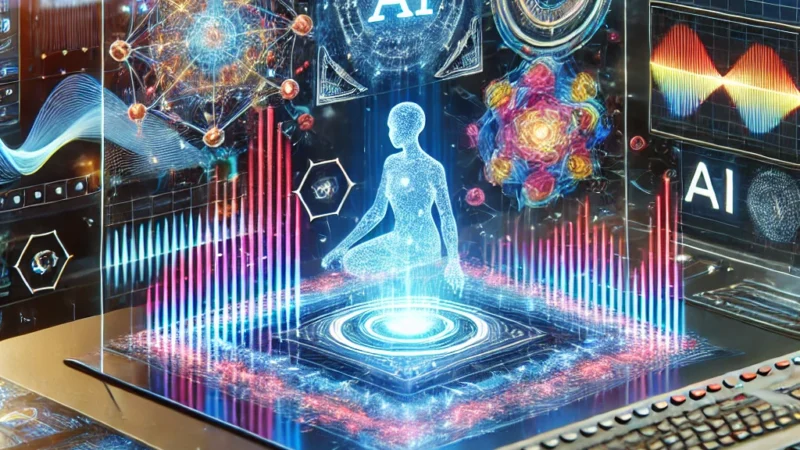How can we copy text from images in Windows ??
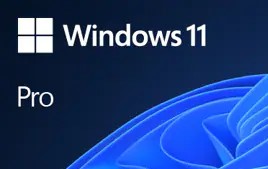
To copy text from an image in Windows, you can use the Optical Character Recognition (OCR) feature. Here’s how you can do it:
- Open the image containing the text in an image viewer or editor of your choice.
- Take a screenshot of the image by pressing the “Print Screen” (PrtScn) key on your keyboard. This captures the entire screen.
- Open a text editor or word processor application such as Notepad, Word, or Google Docs.
- Paste the screenshot into the text editor by pressing Ctrl + V or right-clicking and selecting “Paste”. The screenshot will be inserted as an image.
- To extract the text from the image, you need to use OCR software. There are several options available, including:
- Microsoft OneNote: If you have OneNote installed on your computer, you can open it and paste the screenshot directly onto a new page. Right-click the pasted image, select “Copy Text from Picture,” and then paste the extracted text into your desired application.
- Free Online OCR tools: You can use online OCR tools such as OCR.space, OnlineOCR.net, or Google Drive OCR. These tools allow you to upload the screenshot and extract the text from it. Once the text is extracted, you can copy and paste it into your desired application.
- Dedicated OCR software: There are dedicated OCR software applications available, such as Adobe Acrobat, ABBYY FineReader, or Tesseract OCR. These tools provide more advanced features for OCR and text extraction from images.
- Follow the instructions provided by the OCR software to extract the text from the screenshot. Once the text is extracted, it will usually be displayed within the OCR software or provided as an output file.
- Select the extracted text within the OCR software or output file and copy it by pressing Ctrl + C or using the right-click context menu.
- Open the desired application or document where you want to paste the extracted text, position the cursor, and paste the text by pressing Ctrl + V or using the right-click context menu.
The extracted text from the image should now be copied and pasted into your desired location. Note that OCR accuracy may vary depending on the quality of the image and the software used.
Technical content writer with data scientist, artificial intelligence, programming language, database. He has a bachelor’s degree in IT and a certificate in digital marketing, Digital transformation web development android app development He has written for website like Boomi techie, tech mantra, information hub, Tech all