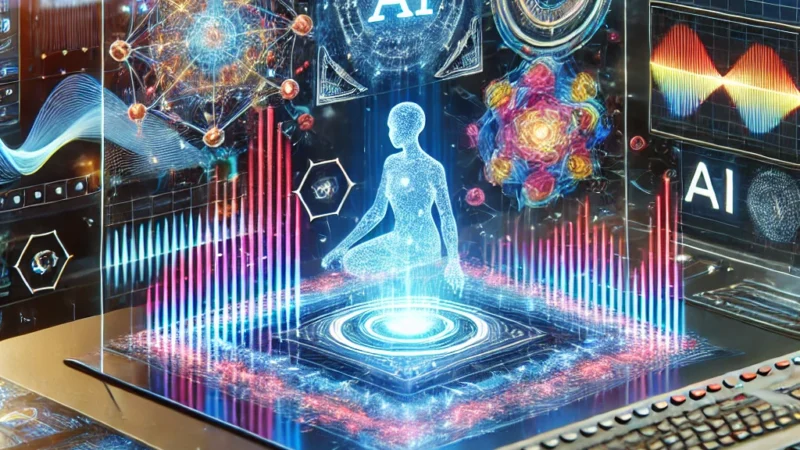how to use YouTube AdSense account in a WordPress blog
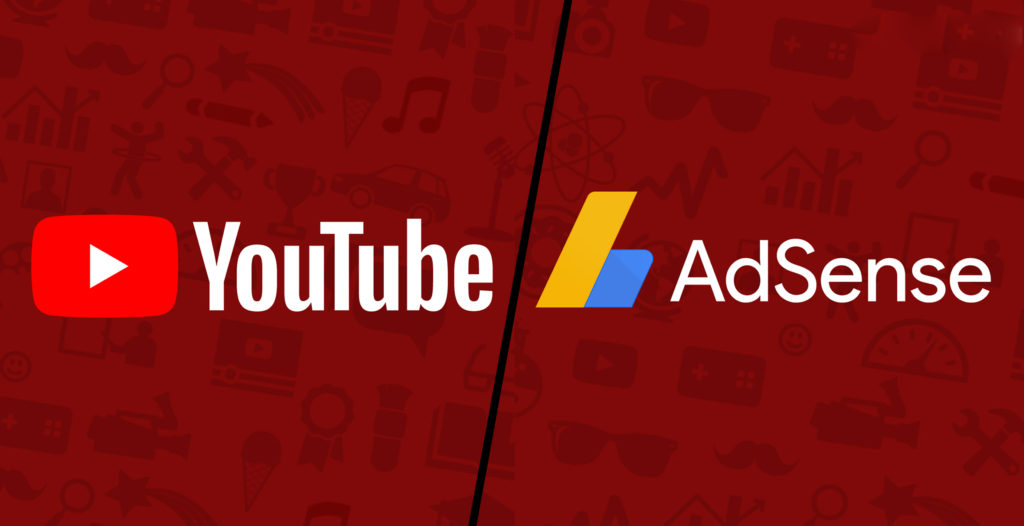
To use your YouTube AdSense account in a WordPress blog, you’ll need to follow these steps:
1: Sign up for YouTube AdSense: If you haven’t already, create a YouTube channel and apply for the YouTube Partner Program to become eligible for AdSense. Once approved, you’ll have access to your AdSense account.
2: your AdSense code: In your AdSense account, navigate to the “Ads” section and create an ad unit. Generate the ad code by specifying the ad type, size, and other settings. Copy the generated code.
3: Install an AdSense plugin: In your WordPress dashboard, go to “Plugins” and click on “Add New.” Search for an AdSense plugin, such as “Ad Inserter,” “AdSense Plugin WP QUADS,” or “Advanced Ads.” Install and activate the plugin of your choice.
4: Configure the plugin: Once the plugin is activated, go to its settings page (usually found under “Settings” or in a separate “Ads” section). You may need to connect your AdSense account to the plugin by entering your AdSense publisher ID or linking your Google account.
5: Insert the AdSense code: In the plugin’s settings, find the option to insert ads manually or automatically. If you prefer manual insertion, you’ll need to add the ad code into your posts or pages using shortcodes provided by the plugin. If you choose automatic insertion, specify the positions where you want the ads to appear (e.g., before the content, after the content, in the sidebar, etc.).
6: Customize ad placements: Depending on the plugin you’re using, you might have options to control the ad placements, such as displaying ads on specific pages or categories, setting the number of ads per page, or selecting different ad formats.
7: Save and preview: After making the necessary changes, save your settings. Preview your WordPress blog to see how the ads appear on your website. Adjust the placements or settings as needed to achieve the desired result.
Remember to comply with YouTube and AdSense policies regarding ad placement, ad density, and user experience. Be mindful not to overwhelm your visitors with excessive ads or violate any guidelines that could result in penalties or account suspension.
Note that the specific steps and options may vary depending on the AdSense plugin you choose, so refer to the plugin’s documentation or support resources for detailed instructions.
Regenerate response
Technical content writer with data scientist, artificial intelligence, programming language, database. He has a bachelor’s degree in IT and a certificate in digital marketing, Digital transformation web development android app development He has written for website like Boomi techie, tech mantra, information hub, Tech all