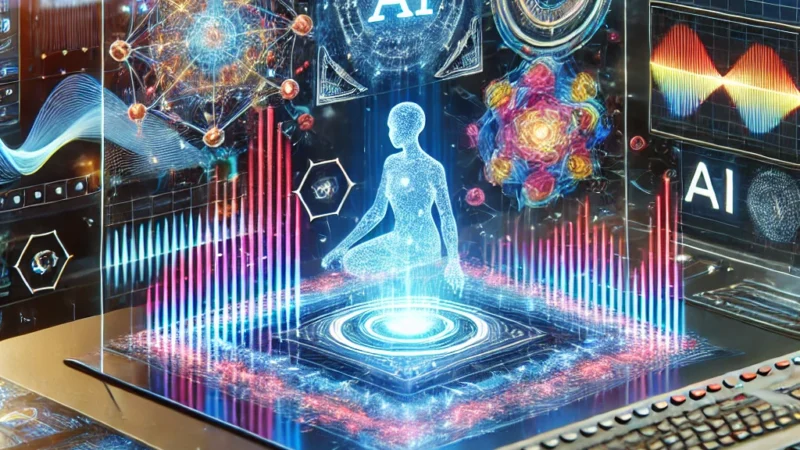What are the differences between Google Meet and Microsoft Teams
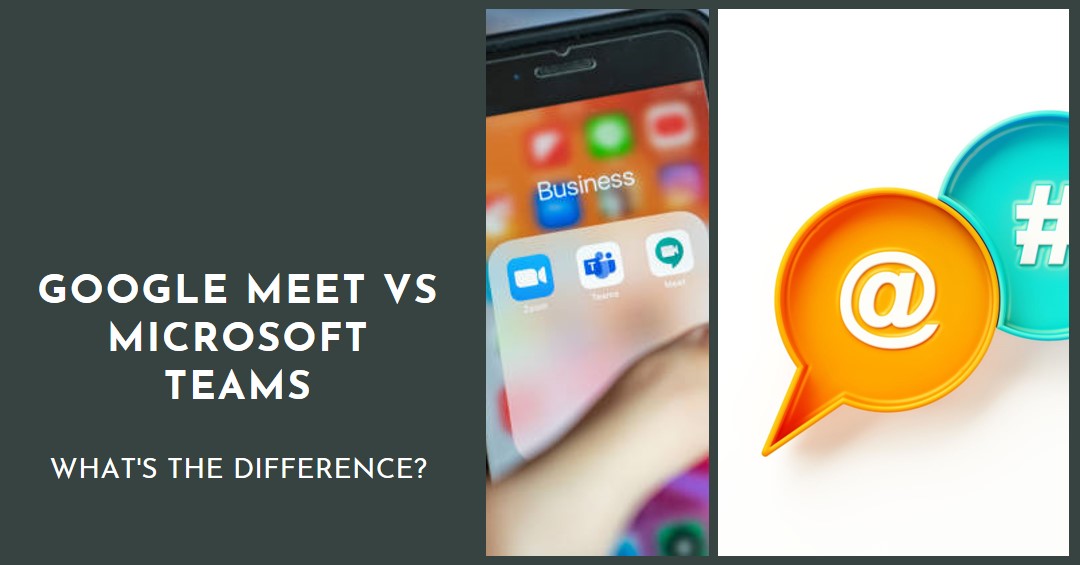
What is Google Meet?
Google Meet is a video conferencing service from Google that allows you to host video meetings. It was originally only available to enterprise customers, but everyone can now use Google Meet for free. You can use it on the web, and phones and tablets for Android and iOS. You can start a video call, and then share the link or code or invite people via email.
In brief,
Google Meet is a video conferencing and online meeting platform developed by Google. It allows users to host and join virtual meetings, collaborate with colleagues, and communicate with others via video, audio, and chat. Google Meet is designed for both personal and professional use, offering features such as screen sharing, real-time captions, and integration with other Google Workspace apps like Google Calendar and Gmail.
Google Meet provides a range of useful features to enhance online collaboration. This includes the ability to share your screen to present documents, slides, or other content, as well as the option to record meetings for later review. It also offers a chat feature for text-based communication during the meeting, allowing participants to send messages, links, or files to one another.
Google Meet has become increasingly popular, particularly during the COVID-19 pandemic, as many individuals and organizations have turned to remote work and virtual meetings. It has become a widely used tool for businesses, schools, and individuals around the world to connect and collaborate online.
1.2 What is Microsoft Teams
Microsoft Teams is a collaboration and communication platform developed by Microsoft. It provides a digital hub for teams and organizations to collaborate, communicate, and work together in real-time. Teams integrates various features and tools to facilitate teamwork, project management, and remote collaboration.
Key features of Microsoft Teams include:
- Chat and Messaging: Teams offers chat functionality with both one-on-one and group conversations. Users can exchange messages, share files, and collaborate within chat threads.
- Video and Audio Meetings: Teams enable video and audio conferencing, allowing users to conduct virtual meetings with participants from anywhere. Meetings can include screen sharing, presentation slides, and real-time collaboration.
- Channels and Team Collaboration: Teams organizes conversations, files, and resources into channels, providing a structured way to manage projects or departments. Teams can create multiple channels for focused discussions and collaboration.
- File Sharing and Collaboration: Teams integrates with Microsoft OneDrive and SharePoint, allowing users to share and collaborate on files within the platform. Multiple users can simultaneously edit documents and provide feedback.
- Integration with Microsoft 365 Apps: Teams seamlessly integrates with other Microsoft 365 applications like Word, Excel, PowerPoint, and Outlook. Users can access and collaborate on files, create and manage tasks, and schedule meetings directly within Teams.
- App Integrations and Extensions: Teams supports integration with a wide range of third-party apps and services. Users can connect external apps to extend functionality and streamline workflows.
- Bots and Automation: Teams offers a Bot framework, enabling the creation of custom bots for automation, information retrieval, and task management within the platform.
- Mobile and Desktop Applications: Teams provides dedicated applications for desktop (Windows and macOS) and mobile devices (iOS and Android), ensuring users can collaborate and communicate while on the go.
Microsoft Teams is used by organizations of all sizes and industries to enhance collaboration, streamline communication, and improve productivity. It has become particularly valuable in enabling remote work and facilitating virtual collaboration, especially during the COVID-19 pandemic.
2.When it launched.
2.1 When did Google Meet start?
Google Meet was originally launched by Google in 2017 as a part of its G Suite productivity suite. However, it underwent significant changes and gained widespread popularity during the COVID-19 pandemic in 2020 when remote work and online meetings became more prevalent. Google made Google Meet available for free to all users in April 2020, expanding its accessibility beyond G Suite subscribers. Since then, Google Meet has continued to evolve and add new features to meet the growing demand for virtual communication and collaboration.
2.2 When did Microsoft Teams start?
Microsoft Teams was officially launched on March 14, 2017. It was introduced as a chat-based collaboration platform within the Microsoft 365 (formerly Office 365) suite of productivity tools. Since its launch, Microsoft Teams has undergone continuous development and enhancements, expanding its capabilities and becoming a widely adopted platform for communication and teamwork in various organizations and industries.
3. Benefits
- Can I record a meeting on Google Meet?
Yes, you can record a meeting on Google Meet. Google Meet provides a built-in recording feature that allows participants to capture the audio, video, and screen sharing content during a meeting.
To record a meeting on Google Meet, you need to be the meeting organizer or have the recording feature enabled by the organizer or administrator. Here’s how you can initiate a recording:
- Start or join a meeting on Google Meet.
- Once you’re in the meeting, look for the “More options” (three-dot) button located at the bottom-right corner of the screen.
- Click on the “More options” button, and a menu will appear.
- From the menu, select “Record meeting.”
Once you initiate the recording, a notification will be displayed to all participants, indicating that the meeting is being recorded. The recording will capture all audio, video, and screen sharing activities during the meeting.
After the meeting ends, the recording is processed by Google and saved to the organizer’s Google Drive. The organizer will receive an email notification with a link to access the recorded meeting. The recording will be stored as a video file, which can be played back, shared, or downloaded as needed.
It’s important to note that the availability of the recording feature may vary depending on your Google account type, organizational settings, and the platform you are using (web, mobile app, etc.). Additionally, it’s essential to comply with any legal and privacy regulations regarding recording meetings and obtain necessary permissions from participants if required.
2. Can I record meeting on Microsoft teams
Yes, you can record meetings on Microsoft Teams. Microsoft Teams provides a built-in recording feature that allows participants to capture audio, video, and screen sharing content during a meeting.
To record a meeting in Microsoft Teams, follow these steps:
- Start or join a meeting in Microsoft Teams.
- Once you are in the meeting, look for the meeting controls at the bottom of the screen.
- In the meeting controls, click on the “More actions” button (three-dot icon).
- From the menu that appears, select “Start recording.”
When you start recording, a notification will be displayed to all meeting participants indicating that the meeting is being recorded. The recording will capture the audio, video, and any screen sharing activities that occur during the meeting.
Once the meeting is finished, Teams will process the recording and save it to the Microsoft 365 cloud storage or SharePoint, depending on the configuration of your organization. After processing, the meeting recording will be available for playback and sharing.
4.Differences
4.1 What are the differences between Google Meet and Microsoft Team.
Google Meet and Microsoft Teams are both popular video conferencing and collaboration platforms, but they have some differences in terms of features, integrations, and target audiences. Here are a few key differences between Google Meet and Microsoft Teams:
- Integration with Productivity Suites: Google Meet is tightly integrated with Google Workspace (formerly G Suite), which includes applications like Gmail, Google Calendar, and Google Drive. On the other hand, Microsoft Teams is part of the Microsoft 365 (formerly Office 365) suite, integrating seamlessly with apps like Outlook, OneDrive, and SharePoint. The choice between the two may depend on your existing productivity suite preference.
- Meeting Size and Features: In terms of meeting size, Google Meet allows up to 250 participants in a meeting (for certain subscription plans), while Microsoft Teams supports larger meetings with up to 300 participants (for some plans). Both platforms offer features like screen sharing, chat, and video conferencing, but they may have slightly different functionalities and interface layouts.
- Collaboration and Project Management: Microsoft Teams emphasizes collaboration and project management features. It provides a wide range of tools like file sharing, task management, and integration with Microsoft Office apps to facilitate teamwork and project organization. Google Meet, while focusing on video conferencing, also integrates with other Google Workspace apps for collaboration, file sharing, and real-time document editing.
- External Collaboration: Google Meet allows external participants to join meetings by sharing a meeting link, even if they don’t have a Google account. Microsoft Teams, by default, requires participants to have a Microsoft or Microsoft 365 account, although there are options for guest access to enable external collaboration.
- Pricing and Availability: Both platforms offer free versions, but they also have premium subscription plans with additional features and participant limits. Google Meet’s pricing is based on Google Workspace plans, while Microsoft Teams is part of the Microsoft 365 suite, which includes various subscription options depending on the organization’s needs.
These are just a few points highlighting the differences between Google Meet and Microsoft Teams. Ultimately, the choice between the two may depend on factors such as existing productivity suite preferences, collaboration needs, and the specific features that align with your organization’s requirements.
5.Uses
5.1 What are the uses of google meet?
Google Meet has a wide range of uses and applications, catering to various individuals, businesses, educational institutions, and organizations. Here are some common uses of Google Meet:
- Video Conferencing: Google Meet allows individuals and teams to hold virtual meetings and video conferences. It enables face-to-face communication, regardless of participants’ locations, making it a valuable tool for remote work, distributed teams, and global collaborations.
- Online Classes and Education: Google Meet has been widely adopted by educational institutions for remote learning and virtual classrooms. Teachers can conduct live classes, engage with students through video and chat, share educational resources, and facilitate discussions.
- Business Meetings and Collaboration: Google Meet facilitates online meetings for businesses and organizations of all sizes. It enables teams to collaborate, discuss projects, make decisions, and share updates in real-time. Features like screen sharing and document collaboration enhance productivity and teamwork.
- Webinars and Presentations: Google Meet supports hosting webinars and presentations, enabling presenters to share their screens, deliver presentations, and engage with a large audience. Webinars can be useful for training sessions, product demonstrations, workshops, and other informational events.
- Customer Support and Client Meetings: Businesses can use Google Meet to offer virtual customer support, consultations, or client meetings. It provides a convenient and accessible way to connect with customers or clients, offer assistance, and discuss their needs or concerns.
- Interviews and Job Recruitment: Google Meet can be utilized for conducting remote job interviews, allowing employers to evaluate candidates from different locations. It simplifies the interview process, reduces travel costs, and enables multiple interviewers to participate.
- Social Gatherings and Events: Individuals can use Google Meet to organize virtual social gatherings, such as family reunions, online parties, or virtual hangouts with friends. It offers a way to connect and share experiences, especially when physical gatherings may not be possible or convenient.
These are just a few examples of the uses of Google Meet. Its versatility and flexibility make it suitable for various scenarios that require real-time communication, collaboration, and interaction among individuals and groups.
5.2. What are the uses of Microsoft teams?
Microsoft Teams offers a wide range of uses and features, making it a versatile platform for communication, collaboration, and productivity. Here are some common uses of Microsoft Teams:
- Team Collaboration and Communication: Microsoft Teams serves as a central hub for teams to collaborate and communicate. It offers features like chat, video calls, and audio calls, allowing team members to connect, share ideas, and discuss projects in real-time. Channels and group chats facilitate organized discussions around specific topics or departments.
- Document Collaboration: Teams provides integration with Microsoft Office apps like Word, Excel, and PowerPoint, enabling seamless document collaboration. Multiple users can work on the same document simultaneously, make edits, and provide feedback within Teams. Version control ensures that the latest changes are saved and accessible to team members.
- Virtual Meetings and Video Conferencing: Microsoft Teams supports virtual meetings and video conferencing, allowing participants to join remotely. It offers features like screen sharing, meeting recordings, live captions, and background blur to enhance the meeting experience. Teams meetings can be scheduled, ad-hoc, or integrated with Outlook calendar.
- Project Management: Teams offers tools for project management, enabling teams to track tasks, set deadlines, and assign responsibilities. The integration with Microsoft Planner allows for creating and managing project plans within Teams. It helps teams stay organized, monitor progress, and collaborate effectively on shared goals.
- External Collaboration and Guest Access: Teams allows external guests, such as clients, partners, or contractors, to join specific channels or participate in conversations. Guest access can be managed, granting limited or full access to external users, enabling organizations to collaborate with stakeholders outside their organization.
- Education and Remote Learning: Microsoft Teams is utilized in educational settings for remote learning, virtual classrooms, and academic collaboration. Teachers can create class teams, share resources, assign and grade assignments, and facilitate discussions with students. Integration with educational apps enhances the learning experience.
- Integration with Business Apps and Services: Teams integrates with a wide range of business apps and services, such as SharePoint, OneDrive, Power BI, and more. This integration allows users to access and collaborate on files, pull in data from different sources, and customize Teams to meet specific business needs.
- Company-wide Announcements and Internal Communication: Teams provides a platform for company-wide announcements, internal communication, and employee engagement. News and updates can be shared through channels, and the @mention feature ensures important messages reach the intended recipients.
6. Subscription
7.1 What are the subscription charges of Microsoft teams
Microsoft Teams offers several subscription options, and the charges vary based on the specific plan and the features included. Here are the main subscription options for Microsoft Teams:
- Microsoft 365 Business Basic: This plan costs $5 per user per month (billed annually) and includes access to Microsoft Teams for online meetings, chat, and collaboration. It also provides email hosting with a 50 GB mailbox, web versions of Office apps (such as Word, Excel, and PowerPoint), and 1 TB of OneDrive storage.
- Microsoft 365 Business Standard: This plan costs $12.50 per user per month (billed annually) and includes all the features of Microsoft 365 Business Basic. Additionally, it offers installed versions of Office apps for up to five PCs or Macs. per user, mobile apps for tablets and smartphones, and more advanced collaboration and security features.
- Microsoft 365 E3: This plan targets larger organizations and costs $20 per user per month (billed annually). It includes all the features of Microsoft 365 Business Standard, along with advanced security and compliance capabilities, such as data loss prevention (DLP) and eDiscovery.
- Microsoft 365 E5: This is the most comprehensive plan, priced at $35 per user per month (billed annually). It includes all the features of Microsoft 365 E3, along with additional advanced security, compliance, and analytical features, such as advanced threat protection and advanced analytics capabilities.
7.2 What are the subscription charges of Google Meet
Google Meet offers different subscription options and pricing based on the user’s requirements. Here are the main subscription options for Google Meet:
- Google Workspace (formerly G Suite) Plans: Google Meet is included as a part of Google Workspace, which offers a suite of productivity and collaboration tools. The pricing for Google Workspace varies based on the plan selected. As of my knowledge cutoff in September 2021, the pricing tiers for Google Workspace are as follows (pricing may have changed, so it’s best to refer to the official Google Workspace pricing page for the most up-to-date information):
- Business Starter: $6 per user per month.
- Business Standard: $12 per user per month.
- Business Plus: $18 per user per month.
- Enterprise: Custom pricing based on the organization’s needs.
- Google Workspace Essentials: This plan is designed for teams that primarily need access to Google Meet and Google Drive. As of my knowledge cutoff, the pricing for Google Workspace Essentials is $8 per user per month (billed annually).
- Google Meet Essentials: Google Meet Essentials is a standalone subscription option that offers advanced features for video meetings. The pricing for Google Meet Essentials is $20 per user per month (billed annually).
7. PROS AND CONS
8.1 Pros of Google meet.
- Integration with other Google apps
- Launches directly from web browser on desktop
- User interface is very easy to operate
- Closed captioning available at all price points
- Great adaptability for mobile devices
8.2 Cons of Google meet.
- No ability to annotate shared screens
- Privacy concerns over personal data
- No waiting room to enter meeting
- Video quality is not very high
- Lacks some features in paid version compared to other programs.
8.3 Pros of Microsoft teams
- Improved team communication: Microsoft Teams can improve team communication and collaboration by providing a central location where team members can communicate, share files, and collaborate on tasks.
- Increased productivity: Teams can increase productivity by providing a unified workspace that integrates with other Microsoft apps, making it easy to manage work and collaborate on documents.
- Remote work: Teams is well-suited for remote work, providing a platform where team members can collaborate and communicate effectively, regardless of their location.
- Cost-effective: Microsoft Teams is included in many Microsoft 365 subscription plans, making it a cost-effective collaboration solution for organizations already using Microsoft tools.
8.4 Cons of Microsoft Teams.
- Complexity: Teams can be complex and challenging to use effectively, particularly for users who are new to collaboration platforms.
- Integration challenges: While Teams is integrated with other Microsoft apps, integrating with other platforms or legacy systems can be challenging.
- Training and support: Teams may require training and support for users to effectively use all of its features.

neelam tyagi
Technical content writer with a master’s degree in Technology and a keen interest in Tech and Information Technology. She has over three years of experience in writing content for various online platforms, such as Boomi Techie, and Tech Mantra. She creates content that educates and empowers readers on topics such as AI, Tech News, and Innovations. She uses clear and concise language to explain complex tech concepts and terminologies.