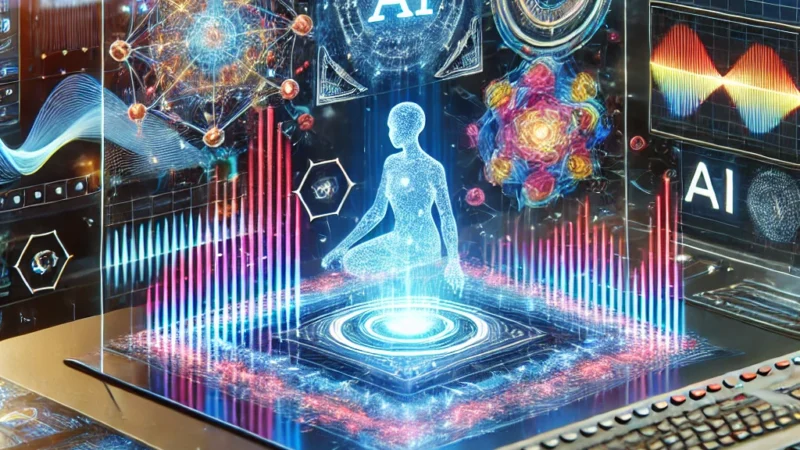What are the differences between Google Meet and Zoom
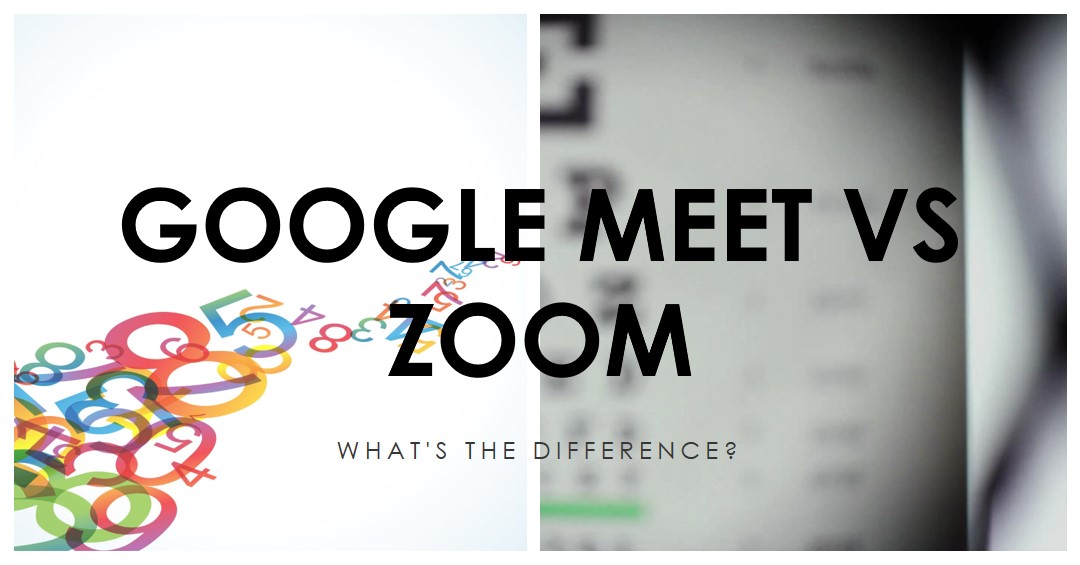
Google Meet:
Google Meet is a video conferencing and online meeting platform developed by Google. It allows users to host and join virtual meetings, collaborate with colleagues, and communicate with others via video, audio, and chat. Google Meet is designed for both personal and professional use, offering features such as screen sharing, real-time captions, and integration with other Google Workspace apps like Google Calendar and Gmail.
Zoom:
Zoom is a video conferencing and online meeting platform that allows users to connect and collaborate remotely. It provides a range of features for virtual meetings, webinars, and online events. Zoom has gained significant popularity, particularly during the COVID-19 pandemic, as it offers a reliable and user-friendly platform for communication and collaboration.
Advantages-
Google Meet:
Google Meet offers several advantages as a video conferencing and collaboration platform:
Integration with Google Workspace
Reliable and Scalable
Easy Access and Compatibility
Simple and User-Friendly Interface
Collaboration Features
Live Captioning and Translation
Zoom:
Overall, Zoom offers several advantages for businesses and individuals. Its features like screen sharing, interactive whiteboard, and chat make it easier to collaborate and share information. Integration with other tools streamlines workflows and saves time.
High-quality video and audio enable effective communication, while the ability to record and playback meetings makes it easy to review information. Zoom’s platform is user-friendly and easy to navigate, which makes it accessible to everyone.
Disadvantages-
Google Meet:
No ability to annotate shared screens
Privacy concerns over personal data
No waiting room to enter meeting
Video quality is not very high
Lacks some features in paid version compared to other programs.
Zoom:
Security and Privacy Concerns
Meeting Fatigue and User Experience
Bandwidth and Connectivity Requirements
Dependency on External Services
User Interface and Learning Curve
Installing-
Google Meet
Go to the Google Meet website: In the address bar of your web browser, enter the URL: meet.google.com.
Sign in to your Google Account: If you are not already signed in to your Google Account, click on the “Sign in” button at the top right corner of the Google Meet homepage. Enter your Google Account credentials (email address and password) to sign in.
Start or join a meeting: Once you are signed in, you can start a new meeting or join an existing meeting. To start a new meeting, click on the “New Meeting” button. To join an existing meeting, enter the meeting code or click on the meeting link shared with you.
Grant camera and microphone access: If prompted, grant Google Meet permission to access your camera and microphone. This is necessary to participate in video and audio conferences.
Customize meeting settings (optional): Before or during a meeting, you can customize various settings such as audio and video preferences, meeting layout, and screen sharing options. These settings can be accessed from the toolbar at the bottom of the meeting screen.
Participate in the meeting: Once you are in a meeting, you can use the video and audio controls to turn your camera and microphone on or off. You can also use the chat feature to send text messages, share files, and collaborate with other participants.
Zoom:
To install Zoom on your computer or mobile device, follow these steps:
Install Zoom on a Computer (Windows or macOS):
Open a web browser (such as Google Chrome, Mozilla Firefox, or Safari).
Go to the Zoom website (zoom.us).
Click on the “SIGN UP, IT’S FREE” or “SIGN UP, IT’S FREE FOR EDUCATION” button to create a Zoom account. If you already have an account, click on the “SIGN IN” button.
Complete the registration process by entering the required information and verifying your email address.
After signing up or signing in, you’ll be directed to the Zoom download page.
Click on the “Download” button under the “Zoom Client for Meetings” section.
Once the download is complete, locate the downloaded file and run the installer.
Follow the on-screen instructions to complete the installation.
After installation, launch the Zoom application and sign in using your Zoom account credentials. You can then join or schedule meetings using the Zoom desktop app.
Install Zoom on a Mobile Device (Android or iOS):
Open the Google Play Store (for Android) or the App Store (for iOS).
Search for “Zoom Cloud Meetings” in the store’s search bar.
Locate the “Zoom Cloud Meetings” app developed by Zoom Video Communications, Inc. and tap on it.
Tap the “Install” or “Get” button to download and install the app on your device.
Once installed, open the Zoom app.
Sign in using your Zoom account credentials or tap on “Sign Up” to create a new account.
After signing in, you can join or schedule meetings using the Zoom mobile app.
Install Zoom Chrome Extension (For Google Chrome Users):
Open the Google Chrome browser on your computer.
Go to the Chrome Web Store (chrome.google.com/webstore).
Search for “Zoom” in the search bar.
Find the “Zoom Scheduler” extension developed by Zoom Video Communications, Inc. and click on it.
Click the “Add to Chrome” button to install the extension.
Once installed, the Zoom extension will be accessible through the Chrome browser toolbar, allowing you to schedule and start Zoom meetings directly from the extension.
Subscription-
Google Meet
Google Meet Basic (Free):
The basic version of Google Meet is available for free to all users.
With this plan, you can host video meetings with up to 100 participants and enjoy features such as screen sharing, chat, and real-time captions.
However, note that certain advanced features, such as meeting recordings and larger participant limits, may not be available in the free version.
Google Workspace Essentials:
Google Workspace Essentials is a paid plan that includes enhanced features and support for businesses.
The pricing for Google Workspace Essentials starts at $8 per user per month.
This plan offers larger meeting participant limits (up to 250 participants), meeting recordings, and access to additional Google Workspace tools.
Google Workspace Enterprise:
Google Workspace Enterprise is a premium plan that provides advanced features, security, and support for large organizations.
The pricing for Google Workspace Enterprise is customizable and typically requires contacting Google sales for specific pricing details.
This plan includes advanced meeting features, such as larger meeting participant limits (up to 250 participants), meeting recordings, and advanced security and compliance options.
Zoom:
Free Basic Plan:
The Free Basic Plan allows users to host unlimited one-on-one meetings and group meetings with up to 100 participants.
It includes features such as screen sharing, breakout rooms, and chat functionality.
However, the free plan has certain limitations, such as a 40-minute time limit for group meetings.
Zoom Pro:
Zoom Pro is a paid plan designed for small teams and businesses.
It offers features such as meeting duration of up to 24 hours, host controls, reporting, and 1 GB of cloud recording storage.
The pricing for Zoom Pro starts at $14.99 per host per month.
Zoom Business:
Zoom Business is suitable for small and medium-sized businesses.
It includes features of the Pro plan and adds additional administrative controls, dedicated phone support, and the ability to manage and customize the Zoom platform for your organization.
The pricing for Zoom Business starts at $19.99 per host per month.
Zoom Enterprise:
Zoom Enterprise is designed for larger organizations and enterprises.
It includes features of the Business plan and adds advanced administrative controls, unlimited cloud storage, and a dedicated customer success manager.
The pricing for Zoom Enterprise starts at $19.99 per host per month.
Zoom also offers additional subscription options, such as Zoom Phone for business phone service and Zoom Rooms for conference room solutions. They have their own pricing plans and may require separate subscriptions.
Differences between google meet and zoom
Google Meet and Zoom are both popular video conferencing platforms that offer similar functionalities but have some differences in terms of features, pricing, and integration capabilities. Here are some key differences between Google Meet and Zoom:
Features and Functionality:
Google Meet: Google Meet provides essential video conferencing features, including screen sharing, real-time captions, and chat. It also integrates with other Google Workspace applications for collaboration and productivity, such as Google Docs, Sheets, and Slides. Meet offers features like breakout rooms for larger meetings and the ability to record meetings to Google Drive.
Zoom: Zoom offers a wide range of features, including virtual backgrounds, breakout rooms, and a whiteboarding tool. Zoom also provides features like webinar hosting, virtual hand-raising, and spotlighting a speaker. Additionally, Zoom offers advanced meeting controls, such as the ability to mute participants, manage meeting participants, and conduct polls.
Pricing and Plans:
Google Meet: Google Meet has a free version that allows for meetings with up to 100 participants and offers basic features. It is available to all Google users. For enhanced features and support for businesses, Google offers paid plans as part of the Google Workspace suite, which include Google Meet and other collaboration tools. The pricing for these plans varies depending on the specific plan and requirements.
Zoom: Zoom offers a range of pricing plans, including a free plan with limitations and paid plans for individuals, businesses, and enterprises. The paid plans provide additional features, such as longer meeting durations, more participants, and advanced administrative controls. The pricing depends on the plan selected and the number of hosts and participants required.
Integration and Ecosystem:
Google Meet: Google Meet is tightly integrated with other Google Workspace applications, allowing for seamless collaboration and file sharing during meetings. It integrates with Google Calendar for scheduling meetings and Google Drive for storing and accessing meeting recordings. Meet also integrates with other third-party applications through the Google Workspace Marketplace.
Zoom: Zoom offers integrations with various third-party applications and services, including calendar applications like Google Calendar, Microsoft Outlook, and iCal. It also integrates with collaboration tools like Slack, Microsoft Teams, and Dropbox. Zoom provides an extensive ecosystem of integrations to enhance productivity and streamline workflows.
Security and Privacy:
Google Meet: Google Meet incorporates strong security measures, such as encryption of data in transit and at rest, and compliance with industry standards and regulations. It offers features like meeting authentication, anti-abuse measures, and the ability to control participant access. Google’s infrastructure and security expertise ensure the protection of user data.
Zoom: Zoom has faced security and privacy concerns in the past but has taken steps to enhance security features. It offers encryption for meetings and provides features like meeting passwords, waiting rooms, and host controls. Zoom has also introduced features like end-to-end encryption and increased transparency regarding privacy practices.

neelam tyagi
Technical content writer with a master’s degree in Technology and a keen interest in Tech and Information Technology. She has over three years of experience in writing content for various online platforms, such as Boomi Techie, and Tech Mantra. She creates content that educates and empowers readers on topics such as AI, Tech News, and Innovations. She uses clear and concise language to explain complex tech concepts and terminologies.